SATO MB400 Service Manual
Browse online or download Service Manual for POS/mobile printers SATO MB400. SATO MB400 Technical data User Manual
- Page / 86
- Table of contents
- TROUBLESHOOTING
- BOOKMARKS



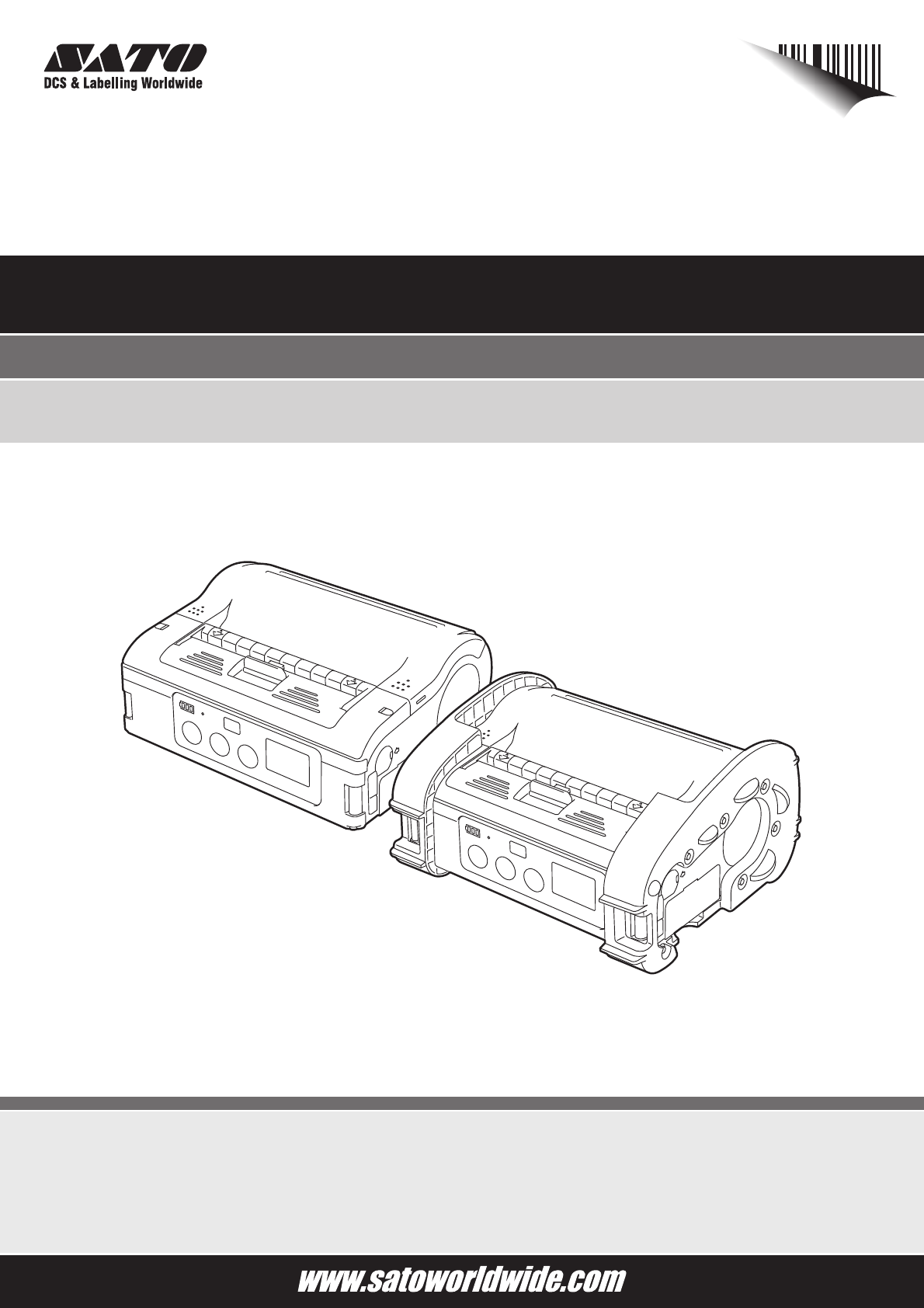
- Operator Manual 1
- Table of Contents 3
- MB400i/MB410i Operator Manual 4
- TECHNICAL DATA 5
- BASIC SPECIFICATIONS 6
- Unit 1: Technical Data 10
- OPTIONAL ACCESSORIES 12
- POWER ITEMS 12
- PORTABILITY ENHANCEMENTS 14
- CONNECTIVITY OPTIONS 14
- OVERVIEW 15
- SAFETY PRECAUTIONS 17
- Unit 2: Overview 18
- Unit 3: Setup 21
- UNPACKING THE PRINTER 22
- PART NAMES 23
- FUNCTIONS OF VARIOUS PARTS 25
- $#OUTPUTTERMINAL 27
- !#ADAPTER 27
- $#INPUTTERMINAL 27
- Te rminal 28
- Battery pack 29
- USING THE SHOULDER BELT 30
- Journal paper/ 32
- Linerless label 32
- Label guide stopper 32
- Linerless Label 34
- 10mm (0.4 inches) 37
- OPERATION AND 39
- CONFIGURATION 39
- OPERATION AND CONFIGURATION 40
- SETTING THE DIP SWITCHES 41
- PERFORMING A TEST PRINT 42
- ABCDE FG 43
- RS-232C cable 44
- RS-232C cover 44
- USB cover 46
- USB cable 46
- QTY:0000 49
- PRINTER CONFIGURATION 50
- CONFIGURATION MODES 52
- NORMAL MODE 52
- LABEL SENSOR SELECTION 53
- DISPENSE MODE 54
- DOWNLOAD MODE 55
- FONT DOWNLOAD MODE 57
- ONLINE COMMAND MODE 59
- Figure 4-18, CRC Check Mode 60
- SLEEP & AUTO-OFF MODE 61
- PRINTING PROCEDURE 62
- FEED button 63
- PRINT button 63
- CONFIGURING DISPENSE MODE 64
- OTHER PRINTER MODES 65
- TEST PRINT MODE 66
- HEAD CHECK SETTING MODE 68
- COVER MUST BE LEFT OPEN) 69
- OPERATING MODES 71
- Unit 5: Operating Modes 73
- CLEANING AND 75
- MAINTENANCE 75
- Print Head 76
- Paper sensor 77
- Dispenser roller 78
- TROUBLESHOOTING 79
- ERROR INDICATORS 81
- Unit 7: Troubleshooting 82
- SATO CONTACTS 85
- SATO GROUP OF COMPANIES 86
Summary of Contents
For printer model:Operator Manual MB400i / MB410iRead this Operator Manual before and during usage of the above product.Ke
Unit 1: Technical DataPage 1-6 MB400i/MB410i Operator ManualROTATION0°, 90°, 180°, 270°HARDWARE AND RELATEDSwitches POWER, PRINT, FEED buttons, DIP sw
Unit 1: Technical DataMB400i/MB410i Operator Manual Page 1-7Options Spare Battery PackAC Adapter Battery Charger (Single-Socket) Shoulder Bag with Rai
Unit 1: Technical DataPage 1-8 MB400i/MB410i Operator ManualOPTIONAL ACCESSORIESThe MB400i/410i direct thermal printer is supported by many accessorie
Unit 1: Technical DataMB400i/MB410i Operator Manual Page 1-9Figure 1-3, Single slot battery chargerSingle-slot Battery Charger—use this to charge a b
Unit 1: Technical DataPage 1-10 MB400i/MB410i Operator ManualPORTABILITY ENHANCEMENTSFigure 1-4, Rain-resistant shoulder caseRain-resistant Shoulder
Unit 2: OverviewMB400i/MB410i Operator Manual Page 2-1OVERVIEW•Overview
Unit 2: OverviewPage 2-2 MB400i/MB410i Operator ManualOVERVIEWThis manual is laid out consistent with the product discussed and provides all of the in
Unit 2: OverviewMB400i/MB410i Operator Manual Page 2-3Use of this product near microwave and/or other wireless LAN equipment, or where staticelectrici
Unit 2: OverviewPage 2-4 MB400i/MB410i Operator ManualUSAGE SAFETY• Do not place the printer in a hot or cold placeThe operation temperature range is
Unit 2: OverviewMB400i/MB410i Operator Manual Page 2-5Foreign MatterDo not drop or insert metallic or flammable objects into theopenings on the printe
NOTE: This equipment has been tested and found to comply with the limits for a Class B digital device, pursuant to part 15 of the FCC Rules. These lim
Unit 2: OverviewPage 2-6 MB400i/MB410i Operator ManualUSAGE PRECAUTIONSTable 2-3, Usage PrecautionsLocationDo not locate the printer in areas with hig
Unit 3: SetupMB400i/MB410i Operator Manual Page 3-1SETUP•Setup
Unit 3: SetupPage 3-2 MB400i/MB410i Operator ManualSETUPUNPACKING THE PRINTERFigure 3-1, Unpacking the printerNOTES:If any component shown here is mis
Unit 3: SetupMB400i/MB410i Operator Manual Page 3-3PART NAMESFigure 3-2, Parts Identification*1 Only the WLAN model comes with an LCD screen.NOTES:MB4
Unit 3: SetupPage 3-4 MB400i/MB410i Operator ManualFigure 3-3, Specific Parts IdentificationFigure 3-4, Label Guide Stopper2344D1ONLabel guideLabel wi
Unit 3: SetupMB400i/MB410i Operator Manual Page 3-5FUNCTIONS OF VARIOUS PARTSRS-232C Interface Allows connection to a computer or handy terminalLabel
Unit 3: SetupPage 3-6 MB400i/MB410i Operator ManualCHARGING THE BATTERY PACK WITH A CHARGERIf your printer comes with the optional battery charger, yo
Unit 3: SetupMB400i/MB410i Operator Manual Page 3-7CHARGING THE BATTERY PACK WITH THE PRINTERIf you purchased the optional AC adapter or your printer
Unit 3: SetupPage 3-8 MB400i/MB410i Operator ManualUSING THE BATTERY PACKTurn the printer off before removing or replacing the battery.INSERTION1. Unl
Unit 3: SetupMB400i/MB410i Operator Manual Page 3-9REMOVALFigure 3-9, Removing the Battery PackNOTE:Remove the battery pack only when the STATUS LED i
MB400i/MB410i Operator ManualTable of ContentsTechnical Data ... 1 -
Unit 3: SetupPage 3-10 MB400i/MB410i Operator ManualUSING THE SHOULDER BELTThis belt allows you to carry the printer on your shoulder.Figure 3-10, Pre
Unit 3: SetupMB400i/MB410i Operator Manual Page 3-11USING THE OPTIONAL AC ADAPTER FOR POWERIf you purchased the optional AC adapter or your printer co
Unit 3: SetupPage 3-12 MB400i/MB410i Operator ManualLOADING THE LABEL ROLL (CONTINUOUS MODE)The method of installing label media varies with your choi
Unit 3: SetupMB400i/MB410i Operator Manual Page 3-13Figure 3-15, Placing Label Roll into Printer3. Place the label roll into the printer. Make sure t
Unit 3: SetupPage 3-14 MB400i/MB410i Operator ManualFigure 3-17, Closing the Cover5. Close the cover after confirming that the leading edge of the lab
Unit 3: SetupMB400i/MB410i Operator Manual Page 3-15Figure 3-20, Moving Tear-off Bar Toward You. On Left is Correct Way. On Right is Wrong Way.1. Mak
Unit 3: SetupPage 3-16 MB400i/MB410i Operator ManualFigure 3-22, Peeling the First Label on Top of Roll3. Peel the first label on the top of the label
Unit 3: SetupMB400i/MB410i Operator Manual Page 3-17Figure 3-24, Ensuring Label Roll Rotates 5. Adjust the label guides by hand to ensure that the lab
Unit 3: SetupPage 3-18 MB400i/MB410i Operator ManualFigure 3-26, Sliding Tear-off Bar 8. With the printer’s operations panel facing you, hold it wi
Unit 4: Operation and ConfigurationMB400i/MB410i Operator Manual Page 4-1OPERATION AND CONFIGURATION• Operation and Configuration
MB400i/MB410i Operator ManualNormal Mode ...
Unit 4: Operation and ConfigurationPage 4-2 MB400i/MB410i Operator ManualOPERATION AND CONFIGURATIONTURNING THE PRINTER ON OR OFFAfter setting up the
Unit 4: Operation and ConfigurationMB400i/MB410i Operator Manual Page 4-3SETTING THE DIP SWITCHESFigure 4-3, Location of DIP Switch Cover1. See USB/DI
Unit 4: Operation and ConfigurationPage 4-4 MB400i/MB410i Operator ManualPERFORMING A TEST PRINTUsers can perform test prints to evaluate the print qu
Unit 4: Operation and ConfigurationMB400i/MB410i Operator Manual Page 4-5 Figure 4-7, Printing a Test Print3. Press the POWER button while pressing an
Unit 4: Operation and ConfigurationPage 4-6 MB400i/MB410i Operator ManualPRINTING VIA THE RS-232C INTERFACEUse the following procedure to print by con
Unit 4: Operation and ConfigurationMB400i/MB410i Operator Manual Page 4-7INPUT AND OUTPUT SIGNALSPRINTING VIA THE IRDA INTERFACEUse the following proc
Unit 4: Operation and ConfigurationPage 4-8 MB400i/MB410i Operator ManualNOTES:• IrDA utilizes 3-wire cooked method of transporting data.• IrDA commun
Unit 4: Operation and ConfigurationMB400i/MB410i Operator Manual Page 4-9USB 1.1 SPECIFICATIONSThe Universal Serial Bus (USB) interface is a factory i
Unit 4: Operation and ConfigurationPage 4-10 MB400i/MB410i Operator Manual2. Set up a connection to the Wireless Network The next step is to ensure th
Unit 4: Operation and ConfigurationMB400i/MB410i Operator Manual Page 4-11OPTIONAL LCD SCREENThe Wireless LAN version of the printer is factory-fitted
Unit 1: Technical DataMB400i/MB410i Operator Manual Page 1-1TECHNICAL DATA• Basic Specifications
Unit 4: Operation and ConfigurationPage 4-12 MB400i/MB410i Operator ManualPRINTER CONFIGURATIONThe keys of the operator panel and DIP switches are use
Unit 4: Operation and ConfigurationMB400i/MB410i Operator Manual Page 4-13IRDA QUICK REFERENCE TABLEDESCRIPTION DIP SWITCHES COVER PRINT KEY FEED KEYN
Unit 4: Operation and ConfigurationPage 4-14 MB400i/MB410i Operator ManualCONFIGURATION MODESThis chapter provides an overview of the various configur
Unit 4: Operation and ConfigurationMB400i/MB410i Operator Manual Page 4-15LABEL SENSOR SELECTIONThis function allows for the determination of the sens
Unit 4: Operation and ConfigurationPage 4-16 MB400i/MB410i Operator ManualDISPENSE MODEThis feature allows for the determination of the method of disp
Unit 4: Operation and ConfigurationMB400i/MB410i Operator Manual Page 4-17DOWNLOAD MODEThis download feature allows the operator to download print job
Unit 4: Operation and ConfigurationPage 4-18 MB400i/MB410i Operator ManualThe block number starts from 1, and when counting to 255, the number goes ba
Unit 4: Operation and ConfigurationMB400i/MB410i Operator Manual Page 4-19FONT DOWNLOAD MODEA flash ROM is used to internally store and delete font da
Unit 4: Operation and ConfigurationPage 4-20 MB400i/MB410i Operator ManualDOWNLOAD FONT REGISTRATIONSTATUS DESCRIPTION ACSII HEX TRANSFERNot Already S
Unit 4: Operation and ConfigurationMB400i/MB410i Operator Manual Page 4-21ONLINE COMMAND MODEThis function allows the selection of receiving command b
Unit 1: Technical DataPage 1-2 MB400i/MB410i Operator ManualBASIC SPECIFICATIONSAll technical data deemed pertinent has been tabulated below for quick
Unit 4: Operation and ConfigurationPage 4-22 MB400i/MB410i Operator ManualCRC (CYCLIC REDUNDANCY CHECK) MODEAllows the operator to enable or disable t
Unit 4: Operation and ConfigurationMB400i/MB410i Operator Manual Page 4-23SLEEP & AUTO-OFF MODEThis mode is a non-interactive mode that is provide
Unit 4: Operation and ConfigurationPage 4-24 MB400i/MB410i Operator ManualPRINTING PROCEDUREAfter the proper setup and basic configuration procedures,
Unit 4: Operation and ConfigurationMB400i/MB410i Operator Manual Page 4-25ADJUSTING PRINTING FOR LINERLESS LABELSWhen printing on a continuous label r
Unit 4: Operation and ConfigurationPage 4-26 MB400i/MB410i Operator ManualCHOOSING THE LABEL DISPENSING MODE You can choose to dispense labels in Cont
Unit 4: Operation and ConfigurationMB400i/MB410i Operator Manual Page 4-27To switch between Auto or Manual Print for the Dispense Mode, set the DIP sw
Unit 4: Operation and ConfigurationPage 4-28 MB400i/MB410i Operator ManualNORMAL MODE Note: The Battery indicator (all models except WLAN model) rema
Unit 4: Operation and ConfigurationMB400i/MB410i Operator Manual Page 4-29Figure 4-24, Sample Test PrintTable 4-3, STATUS LED behavior in Test Print M
Unit 4: Operation and ConfigurationPage 4-30 MB400i/MB410i Operator ManualHEAD CHECK SETTING MODEHead checking can be applied to one of two areas: the
Unit 4: Operation and ConfigurationMB400i/MB410i Operator Manual Page 4-31ONLINE COMMAND COMPATIBILITY MODEThe printer can be set for compatibility wi
Unit 1: Technical DataMB400i/MB410i Operator Manual Page 1-3PRINTType Direct Thermal OnlySpeed 4 Inches Per Second (103mm/s) in normal mode3 Inches Pe
Unit 4: Operation and ConfigurationPage 4-32 MB400i/MB410i Operator ManualOFFSET CONFIGURATION VIA PROGRAMMINGThe following offset adjustments for the
Unit 5: Operating ModesMB400i/MB410i Operator Manual Page 5-1OPERATING MODES• Operating Modes
Unit 5: Operating ModesPage 5-2 MB400i/MB410i Operator ManualOPERATING MODESENABLING AND DISABLING SPECIAL FUNCTIONSThrough a combination of DIP switc
Unit 5: Operating ModesMB400i/MB410i Operator Manual Page 5-3NOTES: A small label may produce a large amount of data when printing a Hex Dump.When the
Unit 5: Operating ModesPage 5-4 MB400i/MB410i Operator ManualNOTESome hosts monitor the Request-to-Send (RTS) signal (pin 4 of 25) to determine if the
Unit 6: Cleaning and MaintenanceMB400i/MB410i Operator Manual Page 6-1CLEANING AND MAINTENANCE• Cleaning and Maintenance
Unit 6: Cleaning and MaintenancePage 6-2 MB400i/MB410i Operator ManualCLEANING AND MAINTENANCEBy cleaning and maintaining the printer regularly, you w
Unit 6: Cleaning and MaintenanceMB400i/MB410i Operator Manual Page 6-3CLEANING THE PLATEN AND DISPENSER ROLLERUsers can perform test prints to evaluat
Unit 6: Cleaning and MaintenancePage 6-4 MB400i/MB410i Operator ManualFigure 6-5, Cleaning the Dispenser Roller3. Wipe off any dirt using isopropyl al
Unit 7: TroubleshootingMB400i/MB410i Operator Manual Page 7-1TROUBLESHOOTING• Troubleshooting
Unit 1: Technical DataPage 1-4 MB400i/MB410i Operator ManualPRINTING LANGUAGESATO Barcode Printer Language (SBPL)MB400 Compatible CommandINTERFACESRS-
Unit 7: TroubleshootingPage 7-2 MB400i/MB410i Operator ManualTROUBLESHOOTINGWhen you experience any problems operating the printer, refer to the follo
Unit 7: TroubleshootingMB400i/MB410i Operator Manual Page 7-3ERROR INDICATORSTable 7-2, Error IndicatorsSTATUS LED MODE DESCRIPTION CAUSE REMEDYLight
Unit 7: TroubleshootingPage 7-4 MB400i/MB410i Operator Manual* Contact your nearest dealer or SATO representative for supportWARNING: Never connect or
Unit 7: TroubleshootingMB400i/MB410i Operator Manual Page 7-5LCD ERROR MESSAGES (WLAN MODEL ONLY)Table 7-3, LCD Error Messages (WLAN model only)STATUS
Unit 7: TroubleshootingPage 7-6 MB400i/MB410i Operator Manual(*1) Electric field strength for wireless LAN is not displayed.(*2) Electric field stren
Unit 8: Sato ContactsMB400i/MB410i Operator Manual Page 8-1SATO CONTACTS• SATO Group of Companies
SATO GROUP OF COMPANIES• Extensive contact information of worldwide SATO operations can be found on the Internet at www.satoworldwide.comAsia Pacific
Unit 1: Technical DataMB400i/MB410i Operator Manual Page 1-5Dispenser PrintingJournal Printing (no sensing)Linerless PrintingSELF-DIAGNOSISHead CheckC








Comments to this Manuals